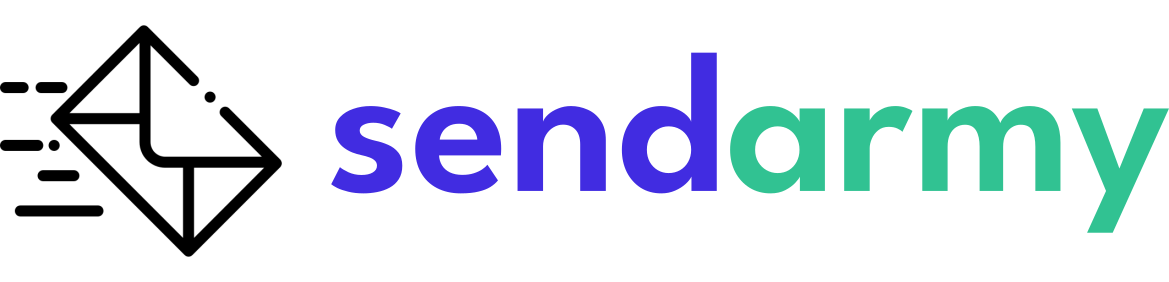Create A/B Testing Campaign
A/B testing is an effective way to optimize the performance of your email campaigns. It involves sending the same campaign with slight variations, such as a different subject line or template, to two separate groups of subscribers. This allows you to compare the results of the two variations and determine which one performed better in terms of open rate, click-through rate, and other metrics.
Once you have identified the most effective variation, you can send it to the rest of your email list, increasing the chances of a successful campaign. This method is a great way to optimize the performance of your campaigns by testing different elements and determining what resonates with your audience.
Create a new A/B Testing campaign
To create a campaign for A/B Testing, you must go to the Dashboard and click the New Campaign button.

Now, select the A/B Testing option by clicking Create.

Steps for creating an A/B Testing campaign
Once you’ve selected this type of campaign, you’ll need to follow four simple steps:
Step 1: General settings
First, you will need to choose the number of tests you want to send (two or more variants) and the percentage of subscribers in the selected list that you want to receive the test. You can drag the cursor along the blue end to choose a larger or smaller sample.
In the example below, 15% of the selected list will receive variant A, another 15% will receive variant B, and the remaining percentage (70% of the list) will receive the winning variant between A and B (below, you can customize when the winning variant of the test will be sent and which parameter will determine the winning variant).

Also, in this step, you must define which of the two variants will be the winner of the experiment: the one that gets the most openings or the one that gets the most clicks on the links within the email.
You will also have to define how long after the most successful variant will be sent to the rest of the subscribers who have not yet received the campaign.

In this same step, you will also have to fill in the Campaign Name and Subdomain fields and choose if you want to track the URLs of the links with Google Analytics, just like in a regular campaign.
Step 2: Subscribers
In the second step, you can choose the list of subscribers to whom you want to send the campaign.
Note that for this particular case, only a list of subscribers can be chosen as the recipient of the A/B Testing.
Step 3: Design
In this step, you will need to define the two variants of the campaign. You will find the sender’s name, email, email subject, etc., fields and the possibility to choose a template below.
Remember that you must have already prepared the templates previously from the Templates section within newsletters.
We recommend that you only make one change to each variant to see precisely why one variant has won over the other. Here are some examples:
- Create an A/B Testing with different issues, and determine which winning variant gets the most openings
- Create a call to action with a different color, text, or layout between variants A and B, and determine that the winning variant is the one that gets the most link clicks within the email.

Step 4: Summary
In the last step, you can review a summary of the campaign and edit any of the parameters you have previously set. And you can choose between sending a test, sending the test at the moment, or scheduling it for a specific date.
The two variants will be shipped simultaneously, while the remaining winning variant will be shipped within the time frame you selected in step 1.