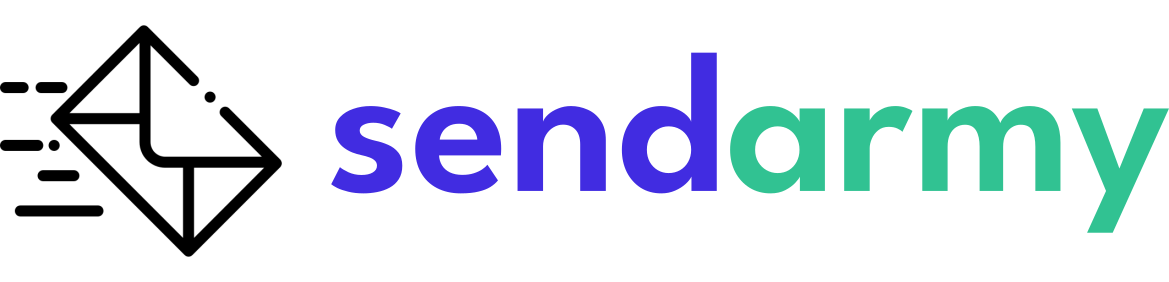Create Campaign RSS
RSS campaigns are a great way to automate content delivery to your subscribers. They allow you to schedule recurring submissions of news and updates from an RSS feed at your chosen frequency.
Creating an RSS campaign ensures that your subscribers receive timely and relevant information without manually sending out individual emails.
This article provides all the information you need to set up and manage an RSS campaign, including tips on selecting the best RSS feed, scheduling your submissions and measuring your campaign performance.
Create campaign RSS
Creating an RSS-type campaign in Sendarmy is similar to creating a regular campaign. Follow the same 5 steps.
The first step is to access the Dashboard and click New Campaigns button.

Now, select Create in the RSS section.

Here’s how to create a step-by-step RSS campaign.
Enter RSS feed for the campaign
In step 1 of creating a campaign, you must fill in the same fields as in the case of a normal campaign:
- Campaign name (internal use name)
- Sender’s email and name
- Pre-header (optional)
- Link customization
- Google Analytics settings
Also, this type of campaign has an additional field in which you must enter a source from which the RSS data will be collected. An example would be https://sendarmy.com/blog/feed/:

Use TAG in RSS campaigns
When you’re in step 4 of designing your campaign, you can add custom tags that will display custom content from your RSS feed.
In the template of an RSS campaign, you can use the following tags:
RSS Tags:
| *|RSS_NAME|* | Replaced by the name of the RSS feed (“title” within “rss”) | |
| *|RSS_LAST_POSTN|* | Displays a list with the linked titles of the N (default 5) last post without counting the most recent (“title” inside “item” with link to “link” within “item”) | |
| *|RSS_LAST_SUM_POSTN|* | Displays a list of titles and abstracts of the last N (default 5) posts without counting the most recent (“title” within “item” with link to “link” and its “description”) | |
| *|RSS_LAST_SUM_IMG_POSTN|* | It shows a list with the titles, photos and summaries of the N (default 5) last post without counting the most recent (“title” within “item” with link to “link” , its “media:content” and its “description”) |
Tags for the most recent post (tags within your feed):
| *|RSS_POST_TITLE|* | The title of the post (“title>) |
| *|RSS_POST_TITLE_WITH_LINK|* | The title of the post with link to the post (“title” with link to “link”) |
| *|RSS_POST_AUTHOR|* | The author of the post (“dc:creator”) |
| *|RSS_POST_DATE|* | The date of publication of the post (“pubDate”) |
| *|RSS_POST_LINK|* | The permanent link of the post (“link”) |
| *|RSS_POST_IMAGE|* | The image of the post (“media:content” or “enclosure”) |
| *|RSS_POST_SUMMARY|* | The summary of the post (“description”) |
| *|RSS_POST_CONTENT|* | The full content of the post (“content”) |
These tags will allow the content included in the email to be dynamic and vary the post’s title, the URLs, etc.
Here’s an example: Every time the campaign is sent, the value *| RSS_POST_TITLE|* by the title of the most recent post and *| RSS_POST_LINK|* by linking it to the most recent post.

Schedule RSS campaign Send
Finally, in step 5 of the creation of the RSS campaign, corresponding to sending, you can choose when you want to send the campaign regularly: