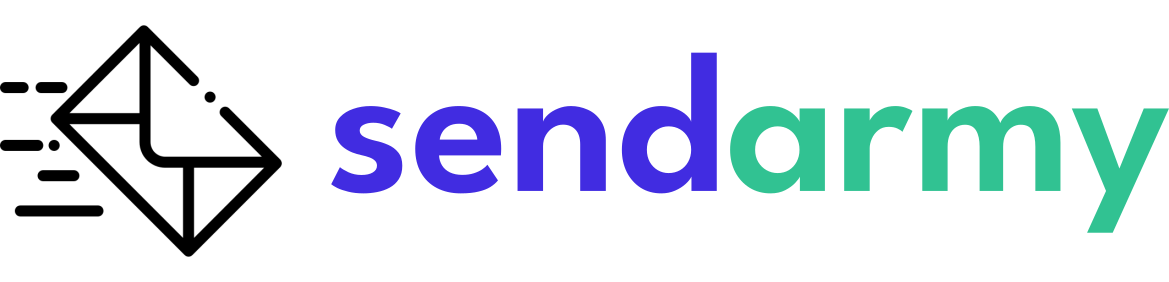Import templates
While Sendarmy offers a variety of customizable templates, you also have the option to upload your own template in HTML format. This ensures that the template is compatible with all email clients and avoids any deliverability issues.
When uploading your own template to Sendarmy, it is important to ensure that it is in HTML format specifically designed for email. This is because different email clients, such as Gmail or Hotmail, may display HTML code differently. Using an HTML template not optimized for email can result in formatting issues and poor deliverability.
By using an HTML template specifically designed for email, you can ensure that your campaign will be displayed correctly across all email clients and that it has a higher chance of reaching the inbox of your recipients.
Additionally, it’s always good to test your template with different email clients and webmails before sending it to your entire list.
Options for importing a template
To import your own HTML template that you can use in Acumbamail, you must first go to the Templates section within Newsletters. Then click the blue button on the upper right side of the New Template, and click Import in the white bar.

You’ll also be able to import your own template while you’re creating an email campaign on the fly.
When importing a template, you have the following options that we explain below:
Import template from URL
You can select the option of importing your template from a URL where you have it hosted.
Just copy the URL of the template, and click Import.
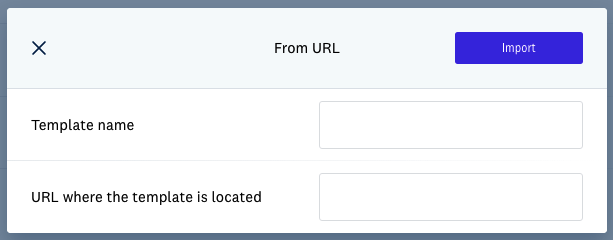
Paste HTML
You can also paste the HTML code directly.
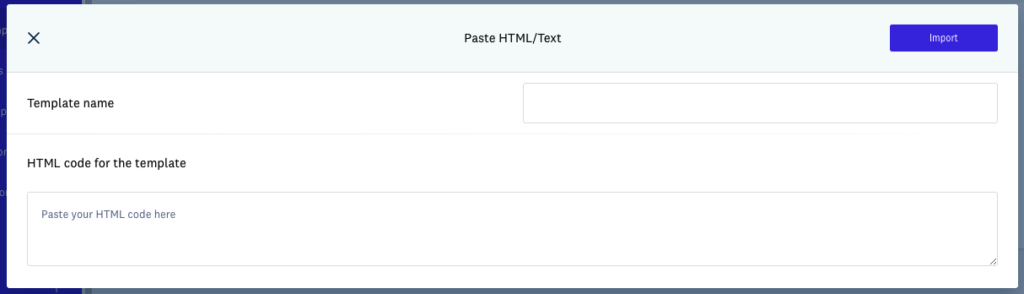
For security reasons, pasting javascript code is not allowed. Once you’ve pasted the code, you can import the template.
Upload HTML
Another option is to upload an HTML file directly from your computer.
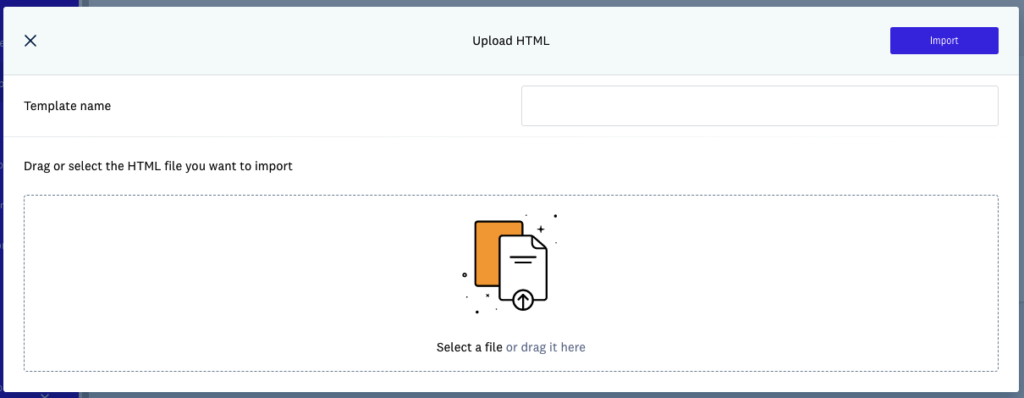
Import ZIP
Finally, you can import a ZIP file containing your template’s HTML file and the images you want to include.
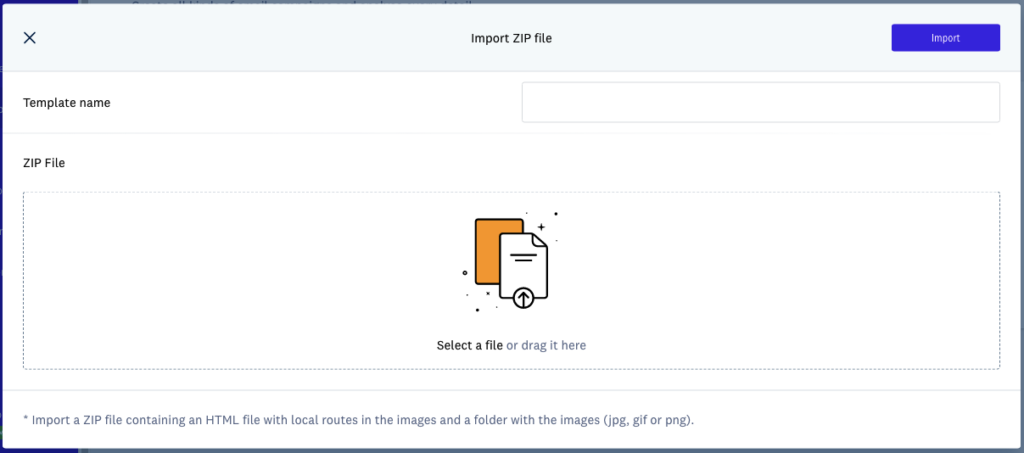
To do this, you must generate a ZIP file that contains the HTML file at the same height as the folder with the images. It is important that these images are referenced in the HTML code of the template locally, as in the following example:

When you import the ZIP file, your images will be hosted in Acumbamail, and your template will be available for editing.
Edit imported template
When you have imported your template using any available options above, you can modify it with the editor and save it for use in your campaigns.