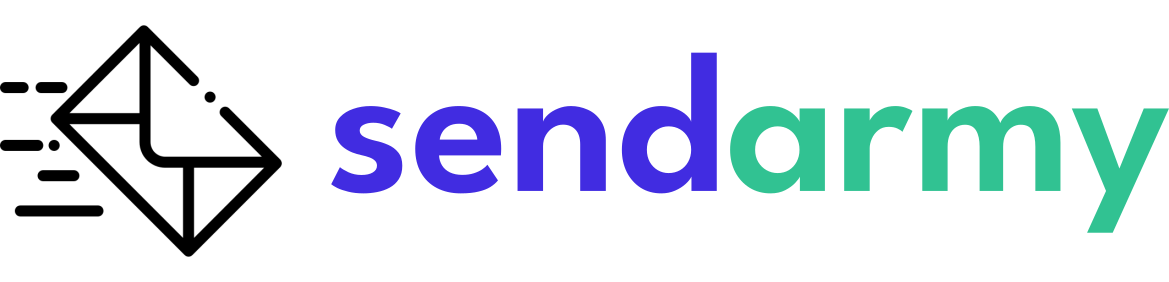Use TAGs in Email Templates
Include TAGs in the template
Customizable tags are a great way to make your campaigns more personalized. These tags allow you to include subscriber-specific information in your campaign templates, such as their name or a unique URL. This can help to increase engagement and make your subscribers feel like the message is tailored specifically for them.
You must first edit the fields in your subscriber list to use these tags. This means you will have to assign appropriate values for each subscriber. This step is crucial as it is the foundation for the tags to work. Doing this will ensure that the correct information is included in the campaign template for each subscriber.
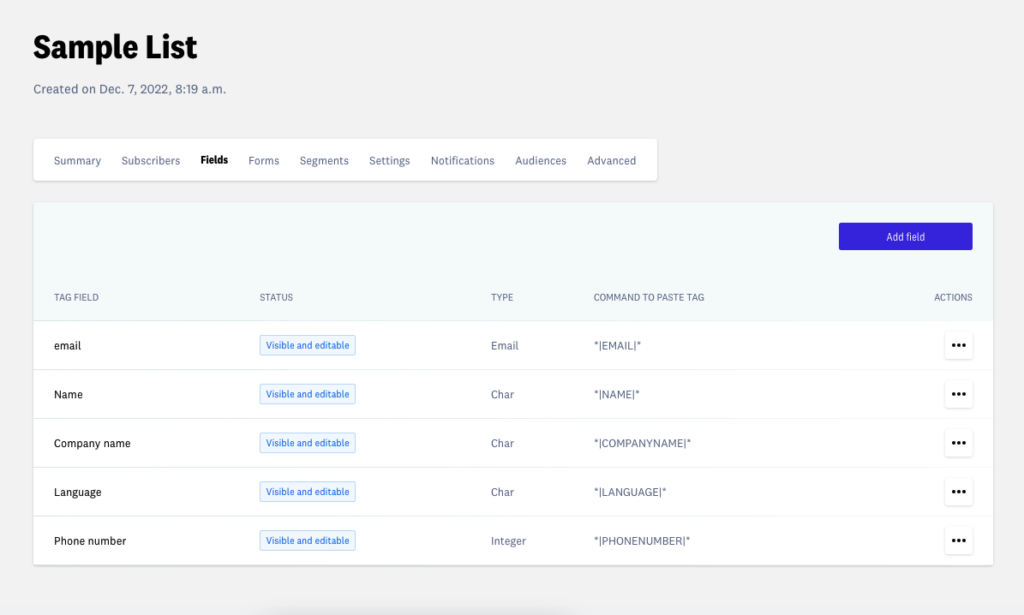
Once the fields are configured as shown in the image, navigate to the Campaigns section and create a new campaign. Select the list(s) that contain the configured fields.
- In the selected template, add a text block and double-click it.
- Write @
- You will see a menu with all the fields that you have previously configured. Select the one you want to include in the template.

This label will be replaced in the email the subscriber receives with the value that said subscriber has in the list field (Name, email, telephone, etc.)

Global TAGs
Our templates add certain default GADs that you must include in your campaigns, and they are the following:
View in browser: * | BROWSER_VIEW | *
Unsubscribe: * | UNSUBSCRIBE_URL | *
Modify subscriber data: * | MODIFY_SUB_URL | *
In the Settings section of the list, you can fill in the contact information of your company with the name, address, and telephone number, which you can include in your template with the following labels:
Company name: * | LIST_COMPANY | *
Address: * | LIST_ADDRESS | *
Phone: * | LIST_PHONE | *
TAGs in the matter of campaign
You can also include custom values for each subscriber in the subject of the campaign.
To do this, you will first have to have previously edited and set the fields in your subscriber list.
- In the specific list, in the Fields tab, copy the command of the label that you want to add to your subject, for example, * | NAME | *.
- Go to the campaign you want to include the label in the subject line. In step 1, paste the corresponding label.

This way, when the subscriber is sent, this tag will be replaced with a custom value.

Remember that you can also include emojis or emoticons in the subject of your campaign.